[VideoSift] Team Fortress 2 Dedicated server up and running
Sort of. I have it all working, but it needs some tweaks. I moved this post to a new thread because the old one was supposed to be about the group - and I needed to post a picture.
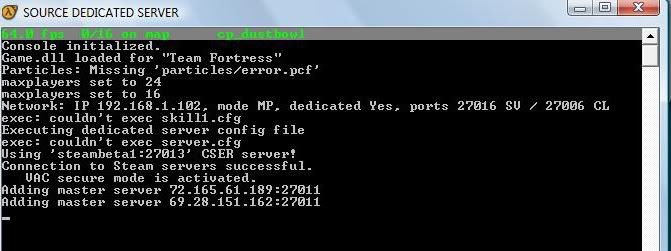
That's what I have so far. What I don't get is why it's listing three different IP addresses.
The only snag:
I can't get it to serve as an internet server. The .cfg file that I got from the tutorial (thanks for the link, Lucky) has a line like
"sv_lan 0 //Server is a lan server ( no heartbeat, no authentication, no non-class C addresses )"
So I changed the '0' to a '1' in the hopes that it would make it a net server - no luck.
We're so close to having a dedicated server! Let's get the collective mind together on this! (Or just one guy that knows what he's doing)
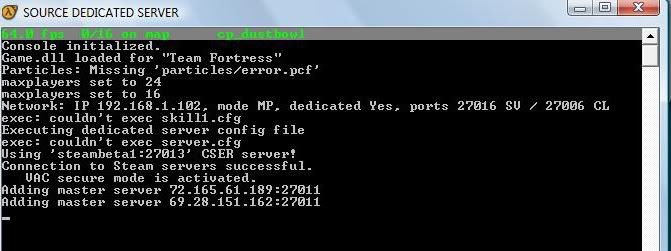
That's what I have so far. What I don't get is why it's listing three different IP addresses.
The only snag:
I can't get it to serve as an internet server. The .cfg file that I got from the tutorial (thanks for the link, Lucky) has a line like
"sv_lan 0 //Server is a lan server ( no heartbeat, no authentication, no non-class C addresses )"
So I changed the '0' to a '1' in the hopes that it would make it a net server - no luck.
We're so close to having a dedicated server! Let's get the collective mind together on this! (Or just one guy that knows what he's doing)





24 Comments
MarineGunrockAh! Headway! I've changed the name to [VideoSift.com] Team server - but it's still a LAN, though.
K0MMIEI don't know how to fix this, but I wish you luck, oh and feel free to send me a steam friend request. This goes for any fellow VSifters btw.
http://steamcommunity.com/id/K0MMIE
ZifnabI've been thinking about trying out TF2 now that I've worked my way through the other parts of the Orange box. Let me know if you get it up.
karaidlHows that Windows Vista working out for you? As crappy as everyone says?
MarineGunrockFuck off.
But yes. Shitsta, as I like to call it, is truely shitty. The only good thing I like about it is the photoviewer. It's faster than XP's.
FadeI have a running server in Europe, that i'll happily tag with the videosift name if anyone is interested
valve community page http://steamcommunity.com/id/stbomb
karaidlDude... VideoSift isn't that sexy...
OatmealWow... you are truly my hero MG. I can't wait to play on the new server. Just wondering where it's located. Hopefully my ping will be below 100. In the comming months, when I get a new laptop, I may be able to set up my old one as a dedicated server as well, we'll see.
lucky760Well, after lots of research and trial and error, I think I've pretty much got it completely figured out, though my server is not yet running.
The problem is that you, like me, are behind a router so your ds's IP is a local 192.168... instead of your public address, so it will not be listed in the master server list. I did a little manual adjusting to force my ds to use my public IP and that worked on the box itself, but the router does not like a lan computer reporting its IP as a public one as it looks spoofed, so it hinders communication.
I figured all this out last night and before hitting the sack, I arrived at the conclusion that the only way to have a dedicated server that is listed in Steam's master list is to connect your DS computer unprotected on the other side of your router.
So instead of our current setup which is likely identical to this:
wall-->modem-->router-->LAN(DS pc,pc2,...)
we'll need to figure a way to set it up with the DS pc outside of the LAN:
wall-->modem-->srcds
(router disconnected)
I believe it should work without just disconnecting the router (thus disabling the rest of your network) by using a hub like so:
/-->DS pc
wall-->modem-->hub
\-->router-->LAN(pc2,...)
If you get a chance to try this before I, please let us know how it works out.
MarineGunrockGood call, Lucky. I've heard that I might need to open the ports on my router, but I don't know how. I found a Wiki how-to, but when I tried to access my modem, of course I was asked for username and password. I entered what should have been factory settings, but they didn't work. As far as I know, it's never had a password. I'd like to try that before I buy a hub (of which I know nothing anyway).
lucky760I opened tons of ports and even put my computer in the DMZ so it could send/receive anything unmolested. The problem, though, is not one of access, but location. No matter how your router allows the computer to communicate, there's nothing it can do to give the computer itself a public IP.
That's really the sole problem, the lack of a public IP on your computer. So you know what else I've tried: I attempted to specify my public ip on the srcds.exe commands line (-ip 111.222.333.444) but srcds will not run because it cannot bind your to that address because it is not associated with your ethernet adapter. So I manually added my public IP as an address on my adapter. Then srcds would startup and report my public IP as defined on the command line, but it could not communicate with the Steam servers. After a couple of hours I found that it was because the packets where coming from a computer reporting the public IP and not a LAN IP (192.168...).
So it's a bit of a catch 22.
Fyi, a hub is an extremely simple/cheap piece of dumb hardware. It's basically equivalent to a splitter you would use for your TV or an electrical power strip, except for CAT5 cables.
MarineGunrockRight, I knew what it was for, but I did a quick search and saw some for a few dollars and some for over $100. But what's the difference between that and a wired router?
MarineGunrockOk, I'm a hell of a geek. I could build you a computer blindfolded, but I know very little of about networking. From what I could tell, workgroup switches are "the new" hubs, so I bought one. I didn't see anything specifically labeled as 'hub.' Just routers and switches. Before I open this, is it what I need?
lucky760Whoa! You run out and buy hardware at the drop of a hat? You are an ubergeek.
Don't open it yet. What I diagrammed above is only what I theorize should work. Give me a chance to get my hub into the mix and see if there are any (probably obvious) problems that will make this just another failed attempt before you waste your money.
You probably didn't need a switch, though it will definitely do the trick and is definitely nice to have around. Who knows, maybe that will work where my simple hub won't. The difference between a switch and a generic hub is that a switch actually has some brains in it that makes decisions about what packets should go down what blue wire.
ThylanCan you give more model information/link to manufacturer etc MG? I doubt I know as much as lucky but everything hes said so far makes sense to me, and a hub is a very cheap and simple bit of kit, and i can think of no immediate reason a fancy one would be needed here. How much did it cost you?
Also, for completeness, whats your modem model/manu etc, so we/I can take a look at its site link. (cant garruntee it will be tonight though (now almost 11pm local and i'm ill and spaced out, so not the best place to give networking advice).
ThylanWhat lucky said. Im going to bed.
MarineGunrockHmm, well I look forward to your results. And yes, I'm a total geek. May I direct you to these? Shirt 1 (I bought white, got black as gift), Shirt 2, Shirt 3, Shirt 4(I like to write "comments",*baninat" and "spamming ass") and this watch. And then just for good measure, and to top it all off, this one. All of which are in my wardrobe.
Oh, and I only paid $30 for the switch. But what's the difference between a hub and a router?
-According to the diagram on this box it's -internet->modem->router, THEN switch. What gives?
lucky760Awesome wardrobe. I've not yet been compelled to purchase any geek apparel, but you're influencing me to catch up.
As I feared, my hub theory just didn't work out. Using a switch may have more luck, but I wouldn't risk wasting your $30 for nothing. At this point, I'm just unsure what to do. I find it hard to believe no one has come up with a workaround for this problem that will allow the dedicated server and LAN to both function on the same connection...
My last idea which I'm not going to try and don't recommend you do is to get another cable modem and plug a separate coaxial cable into it, then plug the server computer directly into that modem. Then instead of splitting the signal coming out of single router via a hub, you'd be sharing the cable signal via two modems...
/==>old modem-->router-->LAN
wall
\==>new modem-->DS pc
If you didn't want to use two separate coax jacks, you could also use a splitter on a single coax cable instead.
I've never heard of nor tried to use two cable modems in a single home, so while I assume it would work out, it could very well not.
Hmm.. On second thought, I guess I would be able to return the modem if it didn't work and they cost about $30 I think... Maybe I will give it a try...
lucky760Thylan has made a very good suggestion that I hadn't considered, though I'm also currently unsure how to accomplish it.
His idea is to use the server PC as a gateway by using two NICs (ethernet adapters):
wall-->modem-->PC-->router-->LAN
This would be an ideal solution and something I could accomplish with my PC because it's a laptop with a built-in NIC and also a separate PCMCIA NIC.
My only problem with this is I'm entirely unfamiliar with how one would go about getting the machine to act as a gateway handling the forwarding of all packets from the router and only unwanted packets from the modem.
lucky760Here's some interesting info about setting up an XP box as a router:
http://www.home-network-help.com/ip-forwarding.html
It demonstrates the last diagram I entered above using no additional hardware or software, and for two separate LANs, which is unnecessary, but still very interesting.
I think it will take some experimenting, but given the HKEY_LOCAL_MACHINE/SYSTEM/CurrentControlSet/Services/Tcpip/Parameters/IPEnableRouter registry key they mention, either their "XP as a router" method, using XP's "Internet Connection Sharing," or using XP's "bridge connections" feature (which is insecure) I think this could be our solution. I'll start fooling around as soon as I'm home and report what I discover.
I also came across this open source network gateway called Untangle that would be an extremely powerful tool for general use.
ThylanYeah, those guides look handy.
MarineGunrockFor now, I've skipped all that - I know what my problem is!
The DS isn't executing the .cfg file! Now I just need to know why...
KrupoAnd OMG that watch is insane. Insanely cool.
14403I solved this problem like this:
Start --> Run
then
"C:\TF2_Server\orangebox\TF2_Server_Start.bat +192.168.1.1"
+192.168.xxx.xxx should be your internal LAN-IP to your router/gateway.
If that doesn't work, then try this (I know it's for enabling ftp in XP, but that's the only thing I have changed except the thing I tried above):
"Setting up an FTP site Using Windows XP Professional
Windows XP professional (as well as Windows 2000) includes Microsoft's IIS (Internet Information Server
) which can be used to create an FTP site on your computer. It's a fair bit less complicated and less flexible than using some third-party FTP server software packages, so we will give you guides for setting up both. If you are using XP Home you will need to use third-party software. There is no way to publish an FTP site with the Home Edition of XP.
The first step is to check that IIS (Internet Information Services, Microsoft's web-server application) is configured properly.
Go to start\'control panel'\'add/remove programs'\ choose the 'add/remove windows components' button from the bar on the left. Highlight the item 'Internet information services (IIS)' If it is unchecked, check it, then click 'details.'
PCSTATS
The components you will need are: 'common files,' 'file transfer protocol (FTP) service' and 'internet information services snap-in.' Uncheck any others then click next. IIS will configure itself, and you may be prompted for the XP CD."
(copied from http://www.pcstats.com/articleview.cfm?articleid=1491&page=2 )
Discuss...
Enable JavaScript to submit a comment.